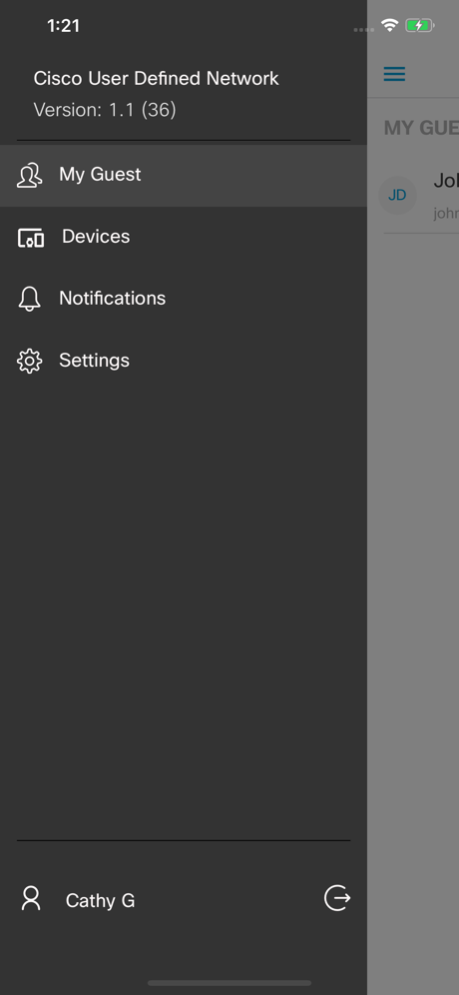Cisco UDN 1.5.1
Continue to app
Free Version
Publisher Description
Cisco User Defined Network (UDN) is an app that allows IT to give end-users control of their very own wireless network partition on a shared network. End-users can then remotely and securely deploy their devices on this network. Cisco User Defined Network grants both device security and control, allowing you to choose who can connect to your network.
Device Registration: The Cisco User Defined Network (UDN) app enables users to register their devices before they bring onto the organization’s premises. There are multiple ways a user can register a device.
Manual entry: Users can manually enter device details: type, name and MAC address.
Scan Image for Mac addresses: On the manual entry page there is an option to scan the MAC address from an image.
Scan Mac addresses using a camera: On the manual entry page there is an option to scan the MAC address using camera.
Device Sharing: The Cisco UDN app allows the user to share their devices connected to UDN with other users in same organization by inviting them to join their network. The invitation flow is as described:
Search users: Users can search for others so they can invite them to join their portion of the User Defined Network.
Invite users: Users can search and select multiple users to invite them all at once.
Invited user gets invite notification: The users who are invited to join the network, will get the invite notification and will have the option to accept or decline the invite.
User accepts invite: If the user chooses to accept the invite, the user will be presented with a list of available registered devices to be shared. The user will have to select the devices to join the invitee’s network.
User declines invite: If a user declines the invitation, a notification will be sent to the invitee.
Support: cisco_udn_app_support@external.cisco.com
IMPORTANT NOTICES AND DISCLAIMERS - PLEASE READ
Cisco UDN (Cisco User Defined Network) is a utility application that enables user device’s registration and sharing on user defined network.
By downloading Cisco UDN (Cisco User Defined Network), you agree to comply with the following terms and conditions (https://www.cisco.com/c/en/us/about/legal/cloud-and-software/end_user_license_agreement.html). You also consent to the installation of all future updates of the Cisco UDN (Cisco User Defined Network) software.
By using the Cisco UDN (Cisco User Defined Network) software, you consent to Cisco Systems Inc. collection of data from your usage of the Cisco UDN (Cisco User Defined Network) software. All Data is collected in conformity with the Cisco Privacy Policy which is located at http://www.cisco.com/web/siteassets/legal/privacy.html
WARNING: This program is protected by copyright law and international treaties.
Cisco Systems Inc.
170 West Tasman Drive, San Jose, CA 95134 USA
Mar 19, 2022
Version 1.5.1
Bug fixes and Improvements.
About Cisco UDN
Cisco UDN is a free app for iOS published in the Office Suites & Tools list of apps, part of Business.
The company that develops Cisco UDN is Cisco. The latest version released by its developer is 1.5.1.
To install Cisco UDN on your iOS device, just click the green Continue To App button above to start the installation process. The app is listed on our website since 2022-03-19 and was downloaded 1 times. We have already checked if the download link is safe, however for your own protection we recommend that you scan the downloaded app with your antivirus. Your antivirus may detect the Cisco UDN as malware if the download link is broken.
How to install Cisco UDN on your iOS device:
- Click on the Continue To App button on our website. This will redirect you to the App Store.
- Once the Cisco UDN is shown in the iTunes listing of your iOS device, you can start its download and installation. Tap on the GET button to the right of the app to start downloading it.
- If you are not logged-in the iOS appstore app, you'll be prompted for your your Apple ID and/or password.
- After Cisco UDN is downloaded, you'll see an INSTALL button to the right. Tap on it to start the actual installation of the iOS app.
- Once installation is finished you can tap on the OPEN button to start it. Its icon will also be added to your device home screen.